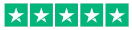Preparing Artwork for Perfect Bound Book Printing

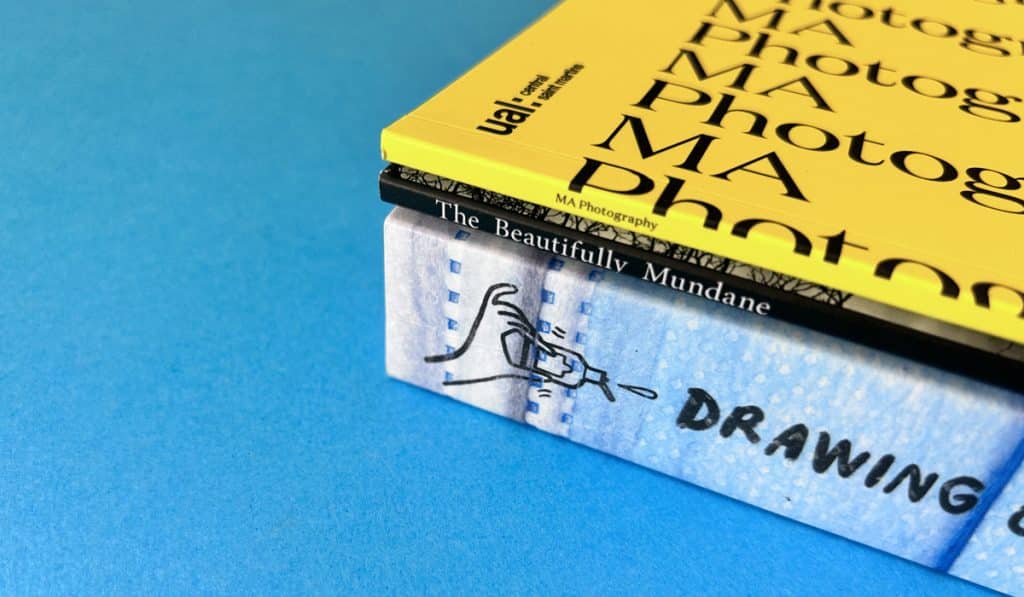
All the information you need to set up your perfect bound book artwork is on this page. At Ex Why Zed, we are here to guide you through every step of the way. So, grab your drink of choice, take a breathe, relax and settle in for a 5-minute read.
The 5 Fundamentals of Setting Up Artwork for a Perfect Bound Book
Ultimately, all we need to print your books is 2 High Quality PDFs. This isn’t daunting, all layout programs in 2023 generally have an Export to PDF or Save As PDF option leaving you to focus on making the design look good.
- File 1 is a PDF for the Cover Spreads: For perfect bound books, you will send us one PDF file that has two pages.
>> Page 1: the outer cover spread with the back cover on the left, spine through the middle and front cover on the right.
>> Page 2: the inner cover spread with the inside front cover on the left, blank spine through the middle because this is where we will glue the pages and inside back cover on the right.
The size of your spine is dictated by the number of inside pages – more pages = thicker spine. Check out the measurements here. Or dive over to our create your cover file guide which includes a clear, easy to follow video. When you’re finished, click back to continue down this page. - File 2 is a PDF for the Inside Pages. The second PDF has all your inside pages in reading order. So your first page in the this file will be the first right hand page of your book. If you have 60 inside pages in your book, this second PDF should have 60 pages.
- The running order is:
• Front Cover (on the outer cover spread PDF)
• Inside Front Cover (on the inner cover spread PDF)
• First Right Hand Page (page 1 of your inside page PDF)
• Pages 2 and 3 of your inside page PDF make a double-page spread.
If you’ve designed your book’s inside pages in spreads, make sure to export it as individual pages. You can do this is Adobe InDesign with one click:
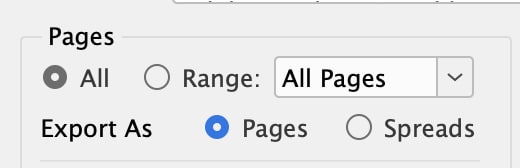
- Your Artwork Needs 3mm Bleed: This is crucial. Each page should have a 3mm bleed around the edges. If you’re scratching your head wondering what ‘bleed’ is, check out this handy video. It’s a must-watch before you send us your files.
- File Format: When exporting, opt for the PDFx1a:2001 setting, if available. If not, just go for the highest quality output you can find in the menu.
If you have ticked all five boxes here, then your artwork will be ready to go to print. Simple as that. ✅✅✅✅✅
Need A More In-Depth Perfect Binding Set-Up Guide?
Your Illustrated Guide Awaits. Our step-by-step perfect binding set-up guide is your go-to resource, answering nearly all the questions you might have. It is like your personal print guru!
Enjoy Some Further Inspiration
Take a moment to dive off to our guide on Printing Winning Perfect Bound Publications and Understanding Perfect Bound Zines. Enjoy those snippets of help, then come back here to continue your set up process.
Grab Your Popcorn ?
Here are a couple of helpful videos to watch before or during your design process. A quick 5 minute watch that will give you a useful insight into design considerations for perfect bound books.
Pro Hacks for Perfect Bound Book Design ?
Let us jump into some tips and tricks that will ensure when you design a Perfect Bound book, you have all the information needed to style it like a Rockstar.
The inside pages are glued to the cover with a 7mm hinge. This spans from the inside front cover to the first text page. Then later in the book another hinge is glued from the last text page to the inside back cover. The hinge completely hides a 14mm area across that spread so it is very VERY hard to have an image or graphic that goes across the two pages. It takes time and precision to ensure the two halves line up correctly.

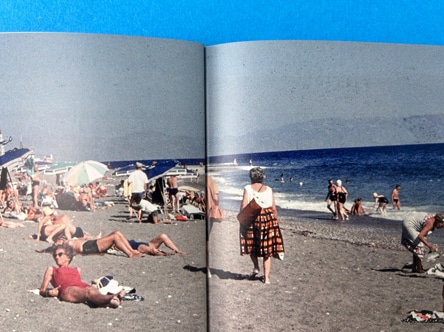
Keep any important content, faces, or loved ones OUT of the centre gutter on your double-page spreads. There is a 4-6mm area in the middle which is very hard to see unless the reader risks pressing the pages flat and breaking the spine.
It is best practice NOT to have text which crosses the double-page spread either. With the 4-6mm lost, it can mean that letter or whole word can disappear making them confusing and illegible.
If it is crucial that the whole spread is visible then it might be sensible to choose wire stitching (staple binding) instead.
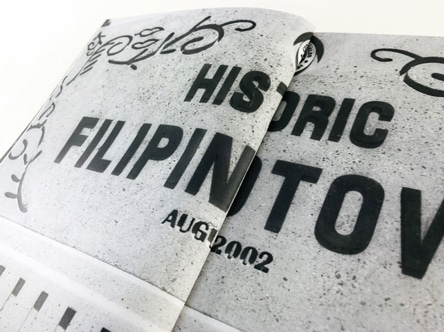

When it comes to graphic design, white space isn’t just an empty void; it’s the unsung hero of the design world. A seemingly simple concept but a breath of fresh air. Imagine diving into a book crammed with text, no breaks, no pauses. Overwhelming, right? White space is like the oxygen for your designs. It allows your content to breathe, making it more digestible and pleasant for the eyes.
Learn from the best!
If you’re a print novice or a little unsure about where to start with your book design, then why not take a look at the award winning layouts and world class solutions from the team at Pentagram.
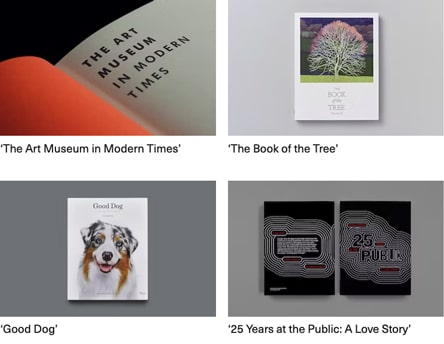
What Should The Bleed on My PDF Look Like?
Ideally it will look like this on the first attempt ?? The PDF on the left has 3mm bleed and crop marks. In the close up on the right of the same PDF, you can see the image extends beyond the crop marks. This is how we need it.

If it doesn’t look like this then to correct the problem, you need to amend one of two things (it is always one or the other of these):
• Have you dragged the background image or colour box out 3mm beyond the black trim line on your Indesign artwork file and into the bleed area? Try that, then export again. Click the image box with the black arrow tool then drag the corner handles out. You might then to reposition the image within the box using the white arrow tool.
• OR you have done the above but then when you’re exporting you need to click the Marks and Bleeds menu, then type ‘3mm’ into the four bleed boxes. This will add the bleed to the pdf. The export settings to choose are shown in the ‘Export Adobe PDF’ here.
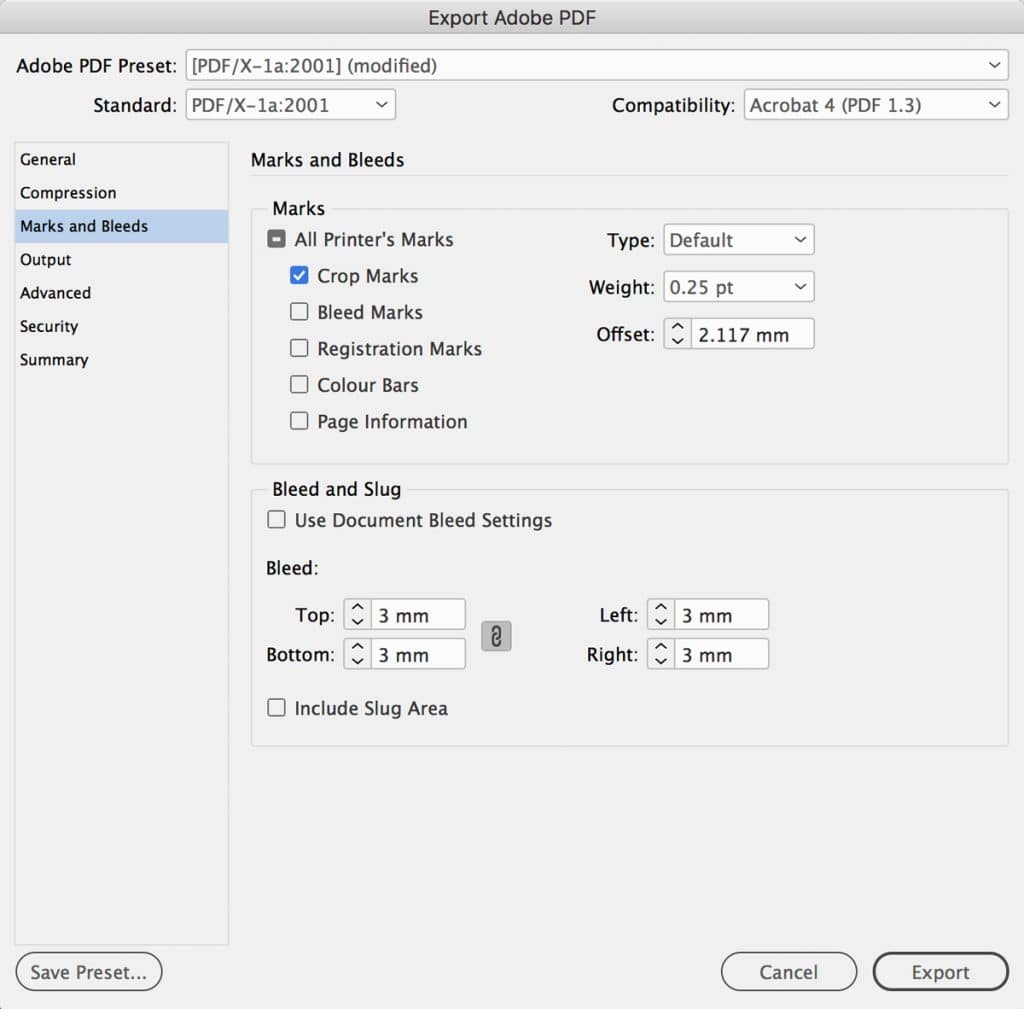
What Is The Best Program To Use For The Artwork? ??
All of our website’s guides on file set-up are for Adobe InDesign which you can get on a one-week free trial. However, as long as you can export your finished work to a high res pdf, do feel free to use your favourite program. Other options are Affinity Publisher, Quark Express, Illustrator, and even Word or Publisher. The same principles and guides still apply when preparing your layout. If you cannot set up your artwork, do ask, we have a wealth of print knowledge and if it is a simple fix we will do our best to help.
If you have never printed anything before and this all sounds like a foreign language, don’t worry, remember we are here to help on email, phone and live chat. If it is out of office hours then all of the answers are all in the Resource section on our website too.
Ready to go ahead to print? ?
If you have prepared the PDF and ticked all the boxes in our checklist above then it sounds like you are ready for production. This is the exciting bit.
You’ll need to upload the files using WeTransfer.com (it really couldn’t be easier, you don’t need an account and it is free).
Add hello@exwhyzed.fixed-staging.co.uk in the ‘Email to’ box.
In the message box, please provide:
• your selected print specifications.
• the quantity of copies you need.
• your preferred delivery address.
We always review artwork with a free preflight check, pointing out any technical tweaks that might help. Before diving into production, we’ll pop over an email with any suggestions ?
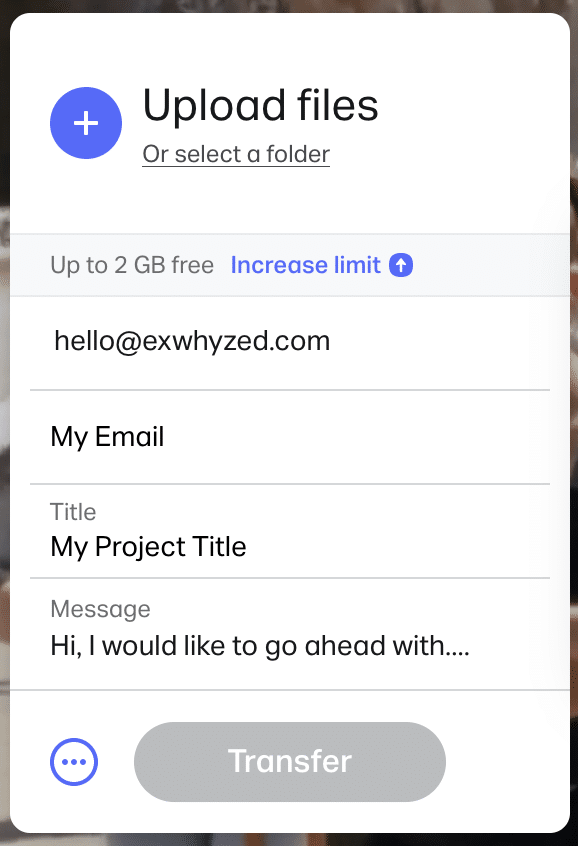
Need Some Video Help?
Settle down in your comfy chair for a few minutes, here are some helpful winners from our YouTube channel to highlight specific elements of the Perfect Binding process.
Just Wondering Something?
We’re here for you. Reach out via email, phone, or live chat. We’re just a click or a call away.