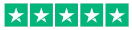How To Get The Best Printing Results For Your Colour Booklet

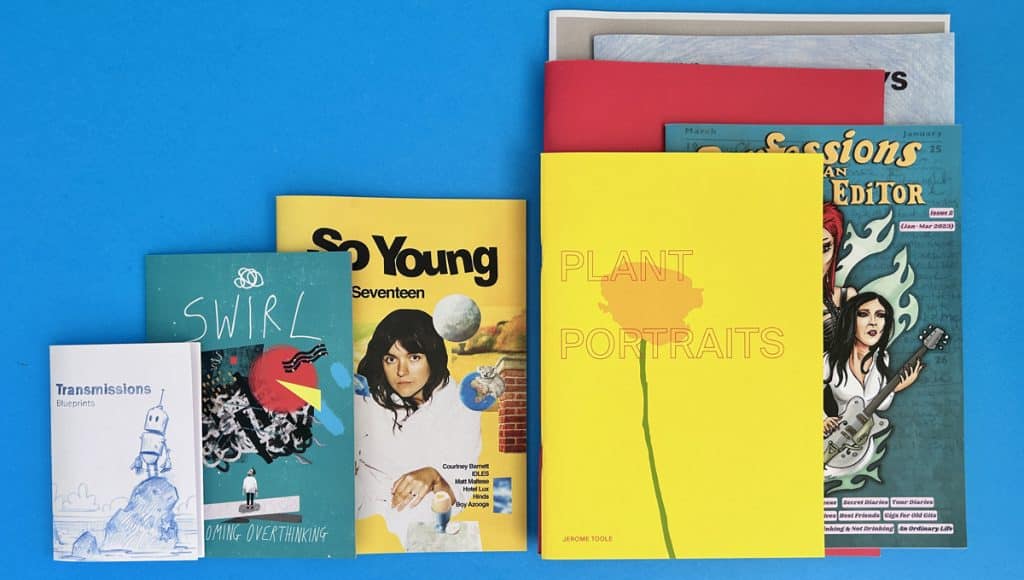
When it comes to printing a colour booklet, achieving the best results requires attention to various factors. These factors include understanding colour space, choosing the right paper type, utilising design software effectively, and managing colour accurately. By considering these key elements, you can ensure that your booklet is printed with vibrant and true-to-life colours, crisp images, and optimal print quality. In this article, we will delve into each aspect and provide you with practical tips and guidelines to help you get the best printing results for your colour booklet. Whether you are designing business cards, brochures, or any other type of booklet, this comprehensive guide will assist you in creating visually stunning print products that leave a lasting impression. So let’s dive in and explore how to achieve exceptional print outcomes for your next colour booklet project.
What are the most important factors to consider when printing a colour booklet?
The most important factors to consider when printing a colour booklet are the paper quality, color accuracy, resolution of images, and proper file formatting. Choosing the right printer and discussing specifications like paper type and ink options can also greatly impact the final result.
Get The Best Printing Results For Your Colour Booklet
Objective: To achieve the best printing results for your colour booklet by optimizing printer settings and adjusting print quality.
To ensure your colour booklet printing is the highest possible quality, it is essential to understand and digest our file set-up guides. By doing so, you can optimise the colour accuracy, clarity, and overall visual appeal of your booklet.
To start, make sure your design project is set up in the appropriate colour space. This means using RGB color mode for digital images and CMYK for print jobs. Additionally, the type of paper you choose can also impact the final result. Consider factors such as the paper type (e.g., matte or glossy), weight, and finish to complement your design and meet your desired outcome.

When it comes to adjusting print quality, always choose the highest setting or ‘max quality’ when you export to PDF. This will ensure that all the images are in focus and at the best quality they can be when the work is printed.
Colour Space
Colour space is a critical aspect of achieving the best printing results for your colour booklet. Understanding and utilizing the appropriate colour space is essential in ensuring accurate and vibrant colours in your printed materials. When designing for print, it is important to use the CMYK colour mode. CMYK stands for cyan, magenta, yellow, and key (black), which are the primary colours used in subtractive mixing for print. By utilizing CMYK, you can accurately represent the colours that will be produced by the ink on paper. On the other hand, if you’re designing for digital platforms, such as websites or social media, it is advisable to use the RGB colourmode. RGB stands for red, green, and blue and is used for screen displays. Understanding and applying the appropriate colour space depending on your intended output will help you achieve the best printing results for your colour booklet.
We recommend saving all images in the FOGRA 39 CMYK profile.
CMYK Colour Mode
In print design, understanding the CMYK colour mode is essential for achieving accurate and high-quality reproduction in your booklet. Unlike RGB, which is a screen colour mode, CMYK is specifically designed for printing purposes.
CMYK stands for cyan, magenta, yellow, and key (black), representing the four primary colours used in the subtractive mixing process. When these inks are applied to paper via a printing press, they combine to create a wide range of colours.
The subtractive mixing in CMYK works by absorbing or “subtracting” certain wavelengths of light. Cyan ink absorbs red light, magenta ink absorbs green light, and yellow ink absorbs blue light. The more ink is applied, the darker the colour will appear. By adding these colours together or using different intensities, designers can achieve various shades and tones.
However, it’s important to note that CMYK has limitations when it comes to reproducing vibrant RGB colours seen on screens. While CMYK can create a wide range of colours, it has a smaller gamut compared to RGB. This means that some bright and vivid RGB colors may appear duller or less vibrant when printed in CMYK.
To overcome this limitation, it is advisable to use CMYK bright colours in your design. These are specific colours that are optimised for printing in CMYK and appear vibrant when converted from RGB. By using these colours, you can maintain the visual impact and vibrancy of your design when it’s printed.
In summary, understanding the CMYK mode and its subtractive mixing process is crucial for achieving accurate and high-quality print results in your booklet. By using CMYK bright colours and taking into account the limitations of reproducing RGB colours in print, you can ensure your designs stand out and captivate your audience.
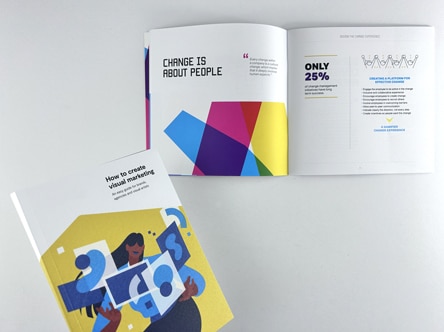
RGB Color Mode
RGB Colour Mode is a fundamental concept in digital design but is irrelevant in the print world – all commercial presses print using CMYK ink. In RGB, which stands for red, green, and blue, different intensities of these primary colours are mixed to produce a wide range of hues, shades, and tones. This mode is particularly significant when dealing with digital images and design projects.
Understanding RGB Color Mode is crucial when creating your colour booklet as it ensures that the colours you choose are accurately represented both on screen and on paper. It is important to note that RGB is a screen colour mode and may display differently when converted to CMYK for printing purposes. Therefore, ensure you consult with your printer and utilize proper colour management options to achieve the desired print results.
If you cannot go through each RGB image and convert it to CMYK ii Photoshop, Lightroom or another image manipulation program then we can do it here with one click but just remember, that gives you less control and the results on paper WILL be different than how the images look on screen.
Pantone Ink Printing and Reproduction
Yes, we can print Pantone and Spot Colours too on our litho press. This machine is cost-effective for printing 700 copies or more. Pantone was historically the best way of a graphic designer telling the specific printer exactly which shade of colour they would like to print. The pigment and ink would then be mixed up from the colour wheel to make that exact shade. It was a time consuming and costly workflow that thankfully has been nearly phased out and maybe 1 or 2 jobs a year now come to us with Pantone colours included. Phew!
Colour Casts
Colour casts can have a significant impact on the final printing results of a colour booklet. A colour cast occurs when there is an unwanted tint or hue in an image, typically caused by factors such as lighting conditions or improper colour settings.
If you are looking to print a book featuring images that appear black & white or monochrome on screen but are actually in full colour then this is a crucial video for you to watch, absorb and act on. It can be extremely hard to effectively print black-and-white images in digital print. Thankfully, this isn’t our first rodeo so in the video below we take a deep dive into how to get around this and why it is so difficult. This is an issue that you will encounter at every printer but at Ex Why Zed we are keen to point it out and help before going ahead.
When a colour cast is present in an image, it can distort the true representation of colours, resulting in inaccurate and less vibrant prints. For example, if there is a blue colour cast, the overall appearance of the printed booklet may have a bluish tint, making other colours appear dull or washed out.
The lighting conditions during the image capture process play a crucial role in the occurrence of colour casts. Different light sources have different colour temperatures, which can affect the appearance of colours in the final print. Additionally, if the colour management settings are not properly adjusted in the design software, it can also lead to undesirable colour shifts and casts.
To achieve the best printing results for a colour booklet, it is essential to carefully manage and eliminate colour casts. This can be done by adjusting the white balance, using proper lighting techniques, and calibrating the colour settings in the design software. By ensuring accurate colour reproduction, the booklet will have vibrant and true-to-life colours, enhancing its overall appearance and quality.
Design Software and Projects
Design software and projects are key elements in achieving the best printing results for your colour booklet. For an in-depth guide on the best design software to use for creating a booklet, check our comprehensive guide.
When working with design software such as Adobe Illustrator or Adobe Photoshop, it is important to ensure that the colour management options are properly set. This includes choosing the appropriate colour space, such as RGB or CMYK, depending on whether your booklet will be printed digitally or using traditional printing methods. Additionally, using the correct file formats, such as PDF or RGB files, will ensure that the colours are accurately represented when printed.
When starting a design project for your colour booklet, it is essential to consider the final print size and type of paper. Different paper types, such as matte or glossy, can affect the appearance of colours and textures. Understanding how different paper types interact with ink can help you make informed decisions about the overall look and feel of your booklet.
Another important factor to consider is the print quality setting. Adjusting the print quality setting to the maximum DPI (dots per inch) can result in crisper and more vibrant prints. However, it is crucial to find the right balance between file size and print quality, as larger file sizes may take longer to print and may not be supported by all printers.
By paying attention to these design software and project considerations, you can ensure that your colour booklet achieves the best printing results, with vibrant and accurate colours that captivate your readers.
Adobe InDesign
When working on your design project for a colour booklet, using Adobe InDesign can provide you with the tools and features you need to create professional-looking designs. To ensure the best printing results, it’s important to properly set up your document in Adobe InDesign.
Start by checking the colour mode of your document. This can be done by accessing the “Colour Panel” or by going to “Window”, then “Colour”, and selecting “Colour” again. By default, Adobe InDesign works in the RGB colour mode, which is ideal for digital images. However, for print jobs, it’s recommended to switch to the CMYK colour mode, which is suited for ink-on-paper printing. This will ensure that the colours in your design appear accurately when printed.
To optimise your print job, it’s always a good idea to submit your design as a PDF with bleed. Bleed is the extra area of your design that extends beyond the trim edge. Adding bleed prevents any unwanted white edges around your artwork when it is trimmed to size. Adobe InDesign allows you to set up bleed when creating a new document or by modifying the document settings under the “File” menu.
For further assistance and guidance on printing your colour booklet, consider signing up for The Print Shop’s mailing list. By joining, you’ll receive valuable information and tips on how to achieve the best print results for various projects.
By utilising Adobe InDesign and following these steps, you can ensure that your design project for a colour booklet is prepared correctly for printing and that the final results meet your expectations.
Adobe Photoshop
This is InDesign’s powerful compatriot but should be used for image generation and editing rather than page layout. Make your images in Photoshop perfect, then bring them into InDesign.
Affinity Publisher
Affinity Publisher is a powerful design software that offers a range of features and capabilities for creating stunning booklets. With its user-friendly interface and extensive toolset, it is an excellent choice for both beginners and professional designers.
To start a booklet project in Affinity Publisher, simply open the software and create a new document. You can choose from a variety of preset paper sizes or customise your own. Affinity Publisher also allows you to set the number of pages and the orientation of your booklet.
Once the document is set up, you can start designing your booklet using the key tools and functions in Affinity Publisher. The software offers a wide range of design and layout options, such as grids, guides, and master pages, to help you create a visually appealing and well-organised booklet. You can also add images, text, shapes, and other elements to enhance your page layout and design.
Affinity Publisher provides advanced typography features, including precise control over leading, kerning, and tracking. It also supports the import of various file formats, making it easy to incorporate graphics and turn your illustrations into a printed booklet.
With its intuitive interface, Affinity Publisher allows you to efficiently manage and arrange your booklet’s pages, ensuring a seamless reading experience. The software also offers export options, allowing you to save your booklet in various formats, including PDF, for printing or digital distribution.
In conclusion, Affinity Publisher is a versatile design software that provides the necessary tools and functions to create beautiful and professional booklets. Whether you are a graphic designer or a business owner, Affinity Publisher can help you bring your booklet project to life.
Canva
Canva is a user-friendly online design tool that is perfect for designing your booklet. With its wide range of templates, graphics, and fonts, you can easily create a professional-looking booklet without any design experience.
To get started, simply sign up for a free Canva account and log in. Once you’re logged in, you can choose from hundreds of pre-designed templates for booklets. These templates are fully customisable, allowing you to change colours, fonts, and layout to match your vision.
One of the great features of Canva is its extensive library of graphics and images. You can search for specific graphics or browse through different categories to find the perfect illustrations for your booklet. Canva also allows you to upload your own images and easily drag and drop them into your design.
In addition to templates and graphics, Canva offers a wide selection of fonts to choose from. You can easily change the font style, size, and colour to create a visually appealing and readable booklet.
Once you’ve finished designing your booklet, you can export it in various file formats such as PDF, JPG, or PNG. This makes it easy to print your booklet or share it digitally with others.
Overall, Canva is a fantastic design tool that provides all the features and capabilities you need to create a stunning booklet. Its user-friendly interface, templates, graphics, and customisation options make it a popular choice among both beginners and experienced designers.
Wrapping Up
Ultimately, we just need a high resolution PDF to be able to print your work. Every computer program these days will likely have the function to Export to PDF or Save As Pdf. Do go ahead and use the software you are most comfortable with, send it over to us and we’ll give it a good check through then advise on any change or technical issues that need changing.